CryptoHero offers users a risk-free way to test their bots’ strategies via Paper trading. Paper trading does not involve any real capital. Instead, a user simply adjusts the “Paper” (fake) funds in the Settings >> Paper Wallet page (for the Web App). For mobile app, a user can adjust the Paper funds in the Portfolio screen.
In this article, we will delve into the steps required to setup a CryptoHero bot to trade on the Paper exchange. It is really easy! Read on to find out more.
This tutorial will be based on our Web App.
Step 1
Login to your CryptoHero account using our Web App
Step 2
Navigate to the Settings page. The link can be found in the dropdown list located right below your Initial on the top right of the page. See the image below.
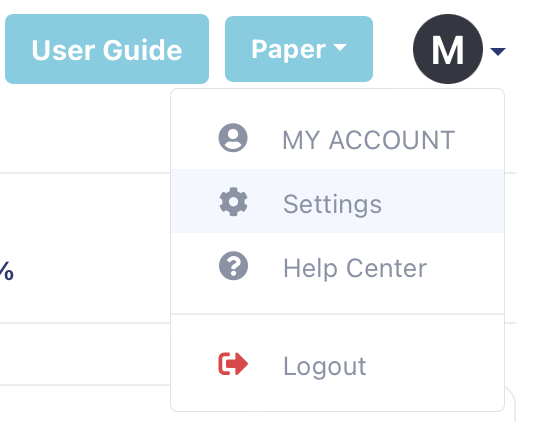
Step 3
Click on the Paper Wallet option.
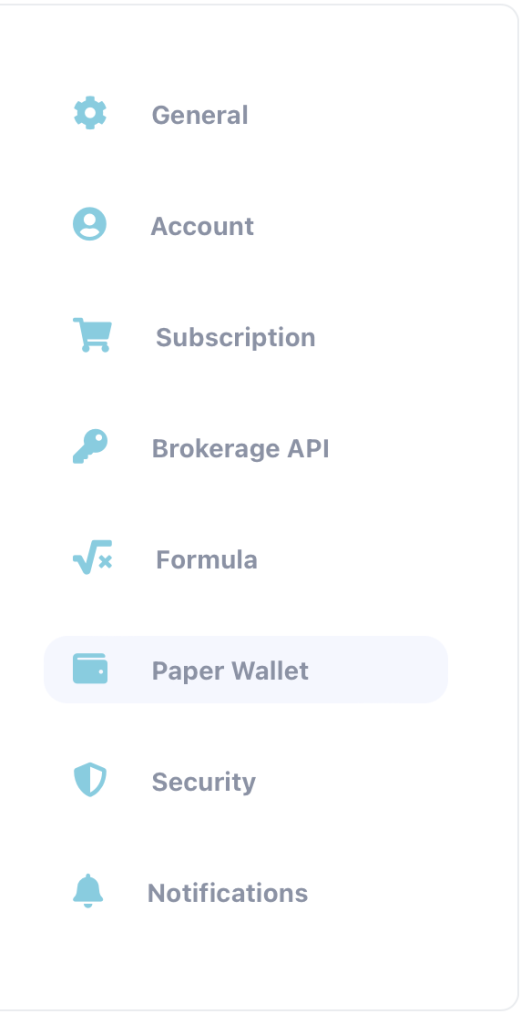
Step 4
Click the Add button and select USDT from the drop down list.
![]()
Enter a large amount like “100000”. This will allow you to setup multiple bots for testing. Click the Confirm button.
You will see a “Successful deposit” message once the fake USD fund has been added to your Paper wallet.
Step 5
Click the Bots link on the left menu. Make sure that “Paper” is the currently selected broker that appears on the top right of the page. See the image below.
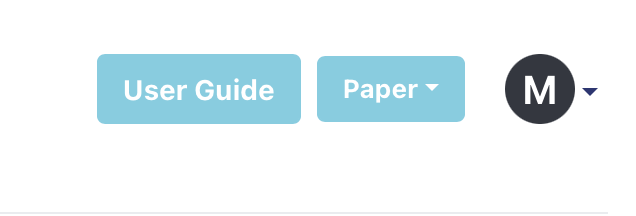
Step 6 – Creating Your Crypto Trading Bot For Paper
Now, you can go ahead and Create a Bot. The new paper USD fund would be shown in the Trade Parameters tab in the Create Bot window. If you have rented a bot from the Bots Marketplace, you can also trial the bot in our Paper exchange.
Step 6a – Creating Your Crypto Trading Bot From a Rented Bot
In the same Bots page, scroll down to where you see the “Active | Inactive | Rent” tabs.

If you have rented a bot, the rented bot template will appear here. Just click the + button (see image below) to create a bot from the rental bot template. This bot will trade on the Paper exchange.
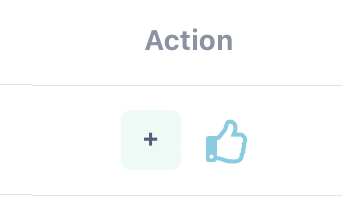
That’s it! Feel free to let us know if you have any questions.